Retrieving Older Versions of Files From Your Repository
Version control systems give you the ability to retrieve a previous version of a file that was committed to your repository. In Git, you can checkout a version of a file that you committed in a previous snapshot in your repository.
If you want to save your current working version of your file, make sure you either:
- save a backup copy of the file locally on your machine, or
- commit the file to your repository FIRST before you checkout an older version of the file, or you may accidentally overwrite and lose any code you’ve written since your last commit.
You can retrieve older versions of files using Git Bash or eGit.
Retrieving Using Git Bash
First, you will need to identify the snapshot in your repository that contains the version of the file you want to retrieve. Execute the following command to view your previous commits:
git log --oneline
The log command will display your commit history for the current repository. The --oneline flag enables you to specify the format of the log output into something more readable.
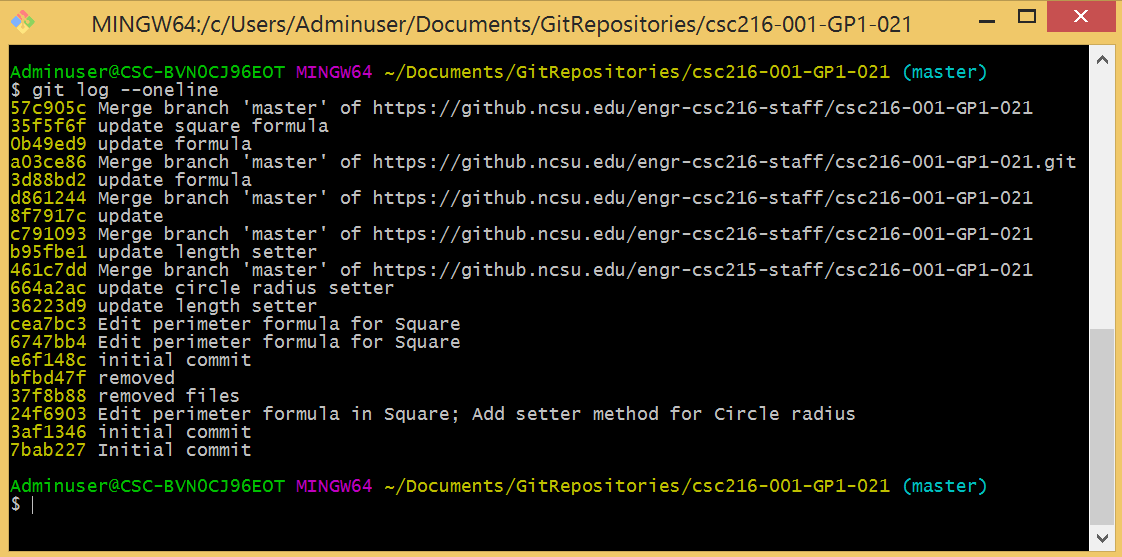
- The first string of text on each line represents the SHA-1 hash of the Git commit snapshot. While the SHA-1 hash is really 40 characters long, Git will display only the first few characters of the hashcode. Git also ensures that no two abbreviated versions of the hashcodes will be the same.
- The second string of text on each line represents the message you entered when you committed that snapshot to the Git repository. This is why it is important to provide descriptive and meaningful commit messages when you commit snapshots to your repository.
Sometimes you might need more information about which commit contains the code you want to retrieve. In this case, you can specify a more advanced log format:
git log --pretty=format:"%C(yellow) %h %Creset - %ci %cn %C(green)%s"
The log command will display your commit history for the current repository.
Tool: Formatting in Git Bash
The --pretty=format flag allows you to specify the format of the log output into something more readable.
- %C(yellow): sets the output text color to yellow
- %h: display the abbreviated hashcode of the commit snapshot
- %Creset: resets the output text color to the default
- %ci: display the date/time of the commit
- %cn: display the name of the person who committed the snapshot
- %C(green): sets the output text color to green
- %s: display the commit message
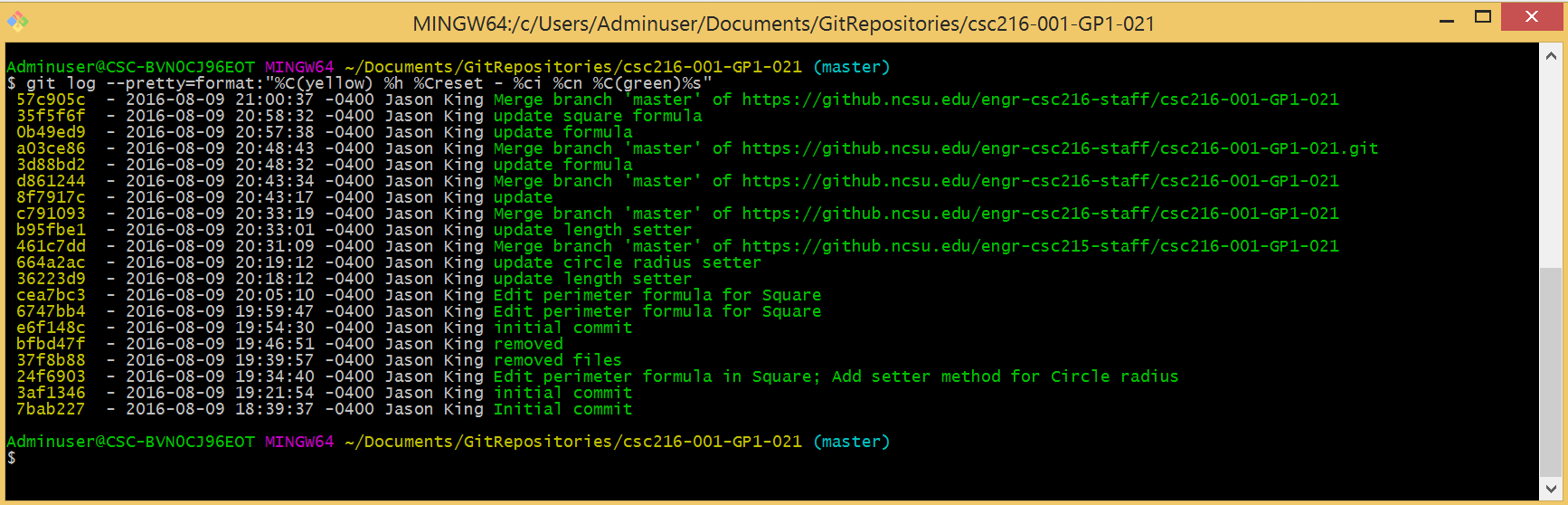
After you identify the abbreviated hashcode for the commit snapshot that contains the version of the file you want to retrieve, you can optionally ask git to show you the contents of the file in that snapshot:
git show [abbreviatedHash]:[pathToFile]
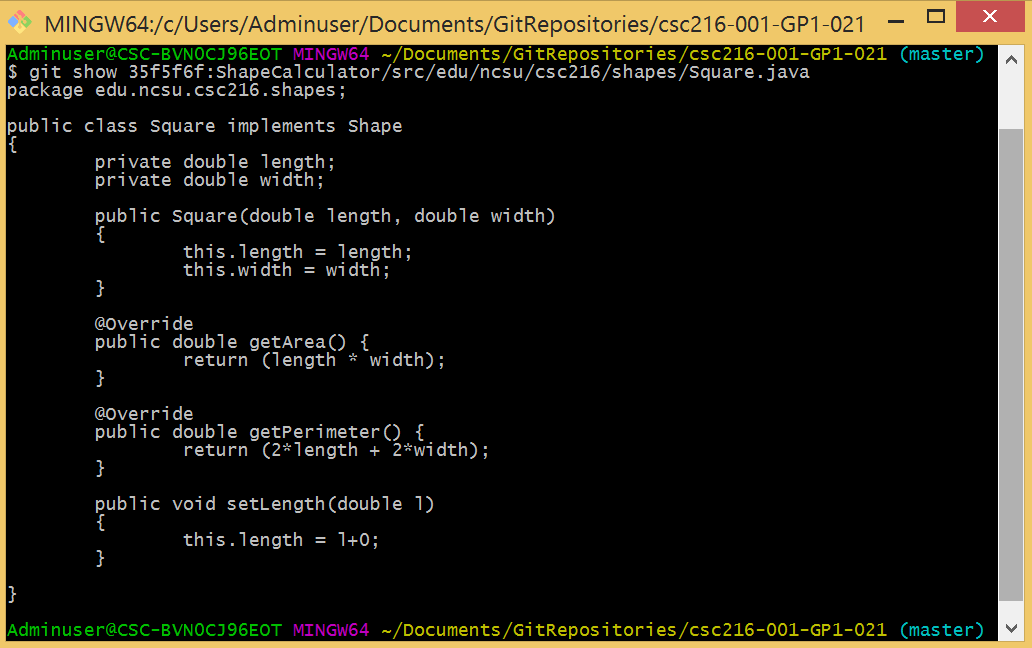
Use the git checkout command to retrieve the file and place it in your working directory.
git checkout [abbreviatedHash] [pathToFile]
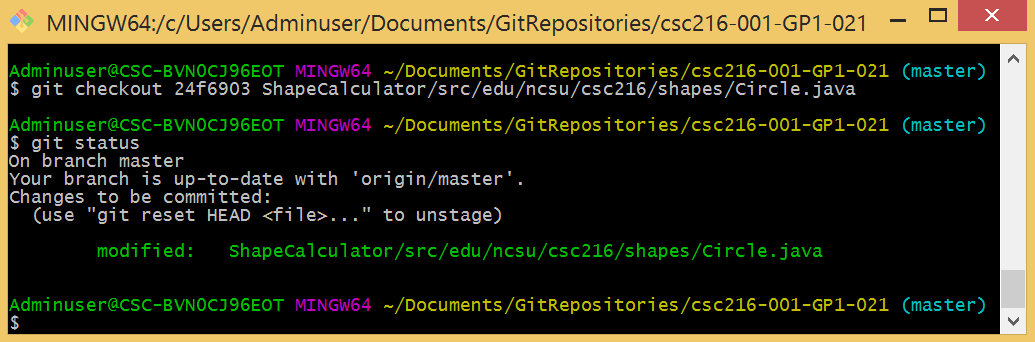
Notice that the file now appears as “modified” in your staging area. In Eclipse, you can now refresh your workspace. The previous version of the file should appear in Eclipse.
Retrieving Using eGit
First, you will need to identify the snapshot in your repository that contains the version of the file you want to retrieve.
In Eclipse,
- In Package Explorer, right-click the file you would like to revert.
- Select Replace With > Commit….
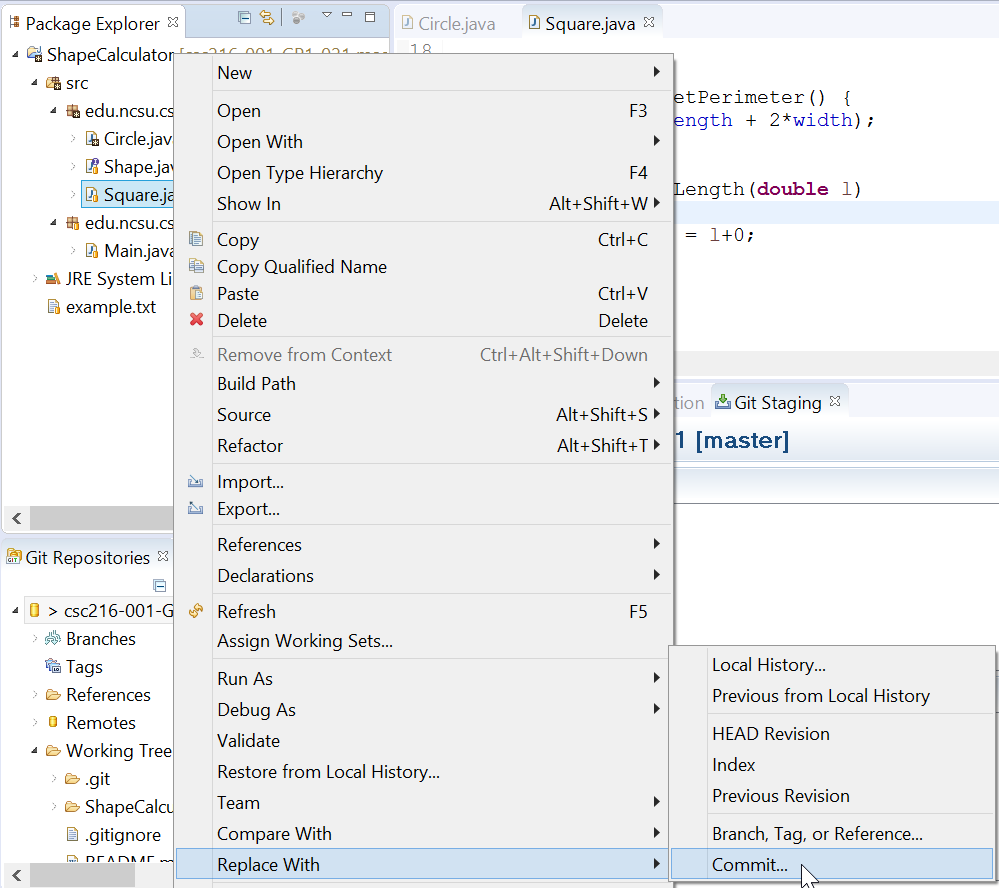
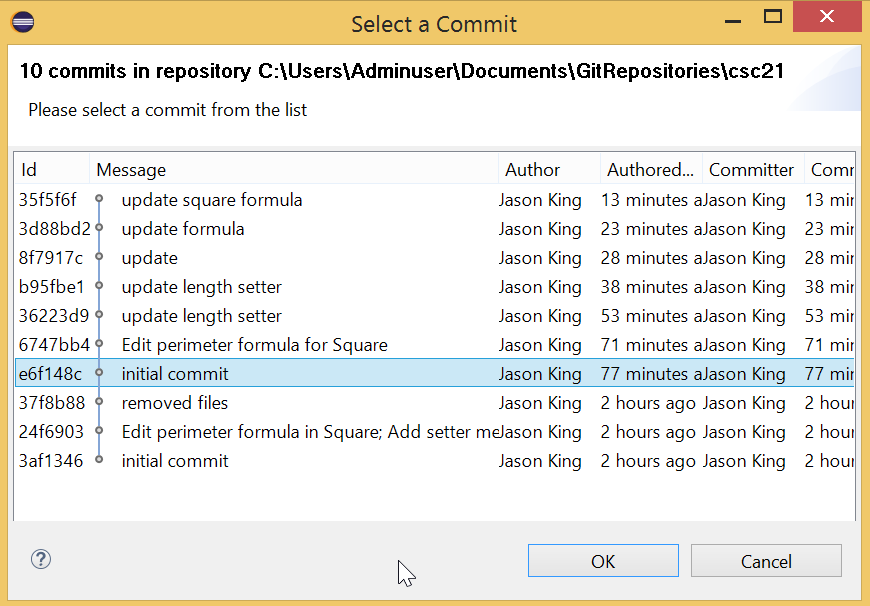
- Click the revision that contains the version of the file you would like to retrieve.
- Click OK.